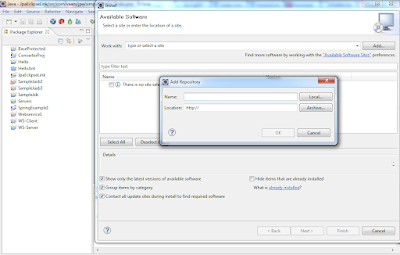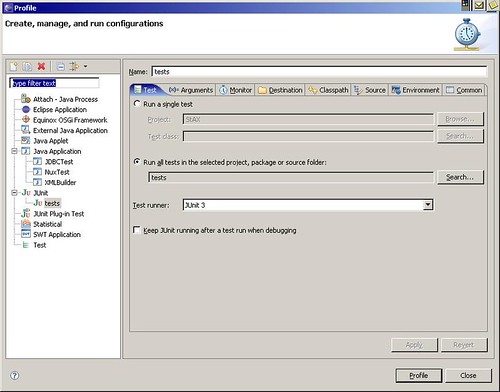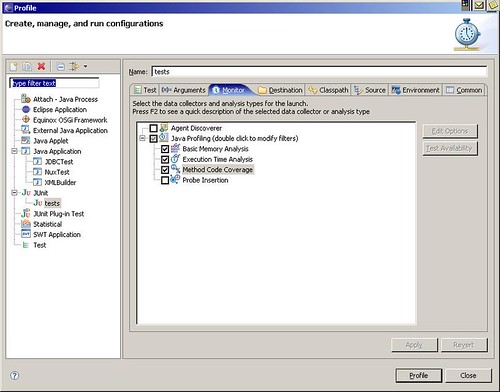Spring 3.1 M1 is out with some very
useful features. One of the coolest feature in the latest release is comprehensive Caching support!
Spring Framework provides support for transparently adding caching into an existing Spring application. Similar to the transaction support, the caching abstraction allows consistent use of various caching solutions with minimal impact on the code.
The cache is applied to Java methods, reducing the number of executions based on the information available. Spring checks if the given method is already executed for given set of parameters. If the method is already executed, Spring uses the cache value and returns it to caller instead of calling the method again. This is a write through cache. This way, expensive methods (whether CPU or IO bound) can be executed only once for a given set of parameters and the result reused without having to actually execute the method again. The caching logic is applied transparently without any interference to the invoker.
Adding Cache support to Spring project
In order to add Cache support to any Spring based project, one needs to declare the configuration using new Spring tag in the schema declaration.
<beans xmlns="http://www.springframework.org/schema/beans" xmlns:xsi="http://www.w3.org/2001/XMLSchema-instance"
xmlns:cache="http://www.springframework.org/schema/cache"
xsi:schemaLocation="http://www.springframework.org/schema/beans http://www.springframework.org/schema/beans/spring-beans.xsd
http://www.springframework.org/schema/cache http://www.springframework.org/schema/cache/spring-cache.xsd">
<cache:annotation-driven />
...
</beans>
Note the cache:annotation-driven tag in above declaration enables the caching in given Spring project.
Using @Cacheable and @CacheEvict annotations
Spring 3.1 M1 provides two very useful Java annotations:
@Cacheable and
@CacheEvict which allow methods to trigger cache population or cache eviction. Let us take a closer look at each annotation:
@Cacheable("persons")
public Person profile(Long personId) { ... }In the above code snippet, method
profile is marked cacheable using
@Cacheable annotation. Also the method is associated with a cache named “
persons“. Whenever method profile is called, the Spring framework will check if cached entry is available in persons cache and returns the same without calling profile method.
It is also possible to provide multiple cache names if you have multiple caches declared in your application. For example:
@Cacheable({"persons", "profiles"})
public Person profile(Long personId) { ... }In above code snippet, we provide two cache names persons and profiles. Spring framework will check in all the caches if entry is available for given method call with argument personId, if at least one cache is hit, then the associated value will be returned.
@CacheEvict annotation
Cache eviction is removing of any unused or stale data from the cache. Opposed to @Cacheable, annotation @CacheEvict demarcates methods that perform cache eviction, that is methods that act as triggers for removing data from the cache. Just like its sibling, @CacheEvict requires one to specify one (or multiple) caches that are affected by the action, allows a key or a condition to be specified but in addition, features an extra parameter
allEntries which indicates whether a cache-wide eviction needs to be performed rather then just an entry one (based on the key):
@CacheEvict (value = "persons", allEntries=true)
public List<Person> listPersons()
This annotation is very useful when an entire cache region needs to be cleared out. The Spring framework will ignore any key specified in this scenario as it does not apply.
Using Default key
The cache is nothing but a key-value store which stores the data based on certain key. In Spring framework based caching, the method arguments of cached method acts as the source of Key generation. Every key is essentially the Hash-code of these arguments. This approach works well for objects with natural keys as long as the
hashCode() reflects that. If that is not the case then for distributed or persistent environments, the strategy needs to be changed as the objects
hashCode is not preserved. In fact, depending on the JVM implementation or running conditions, the same
hashCode can be reused for different objects, in the same VM instance.
To provide a different default key generator, one needs to implement the
org.springframework.cache.KeyGenerator interface. Once configured, the generator will be used for each declaration that does not specify its own key generation strategy.
By default, all the method arguments are used in Key generation logic. In practice not all methods have only one argument or, worse yet, the parameters are not suitable as cache keys – take for example a variation of the method above:
@Cacheable(value="persons", key="personId")
public Person profile(Long personId, Long groundId) { ... }
Here we are using just
personId in key generation ignoring groupId altogether.
Understand Conditional caching
Spring framework also supports conditional caching letting user to cache certain methods based on some conditions. For example, in following code snippet we cache profiles only for those users who have profileId greater than 50:
@Cacheable(value="persons", condition="personId > 50")
public Person profile(Long personId) { ... }
Currently supported libraries
There are probably hundreds of cache libraries available which can be used in your JEE project. For now the Spring framework supports following implementations:
- JDK ConcurrentMap based Cache
- Ehcache based Cache
JDK ConcurrentMap based Cache
The JDK-based Cache implementation resides under
org.springframework.cache.concurrent package. It allows one to use
ConcurrentHashMap as a backing Cache store.
<!-- generic cache manager -->
<bean id="cacheManager" class="org.springframework.cache.support.SimpleCacheManager">
<property name="caches">
<set>
<bean class="org.springframework.cache.concurrent.ConcurrentCacheFactoryBean" p:name="default"/>
<bean class="org.springframework.cache.concurrent.ConcurrentCacheFactoryBean" p:name="persons"/>
</set>
</property>
</bean>
In above code snippet, we use
SimpleCacheManager class to create a
CacheManager. Note that we have created two caches in our application, one is
default and second is
persons.
Ehcache based Cache
The Ehcache implementation is located under
org.springframework.cache.ehcache package. Again, to use it, one simply needs to declare the appropriate
CacheManager:
<bean id="cacheManager" class="org.springframework.cache.ehcache.EhcacheCacheManager" p:cache-manager="ehcache"/>
<!-- Ehcache library setup -->
<bean id="ehcache" class="org.springframework.cache.ehcache.EhCacheManagerFactoryBean" p:config-location="ehcache.xml"/>
This setup bootstraps ehcache library inside Spring IoC (through bean ehcache) which is then wired into the dedicated CacheManager implementation. Note the entire ehcache-specific configuration is read from the resource ehcache.xml.
References